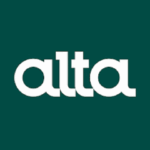PowerPoint is a powerful tool for communication, especially in the professional world. It allows presenters to convey ideas, data, and stories in a visual format that supports their message. However, the effectiveness of a presentation heavily relies on the quality of its design. While many people download or create PowerPoint templates to streamline the presentation process, there are several common mistakes that can undermine the impact of a deck. Understanding these mistakes and knowing how to avoid them can significantly improve your slides and keep your audience engaged.
This article explores the most frequent pitfalls in PowerPoint template design and offers practical advice on how to avoid them, ensuring your presentations are both professional and persuasive.
1. Overloading Slides with Content
One of the most common mistakes is cramming too much information onto a single slide. Whether it’s excessive text, multiple charts, or a combination of both, overcrowding overwhelms the audience and diminishes the clarity of your message.
How to Avoid It:
Focus on one key point per slide. Use bullet points sparingly and break complex data into multiple, digestible visuals. Remember, slides should support your speech, not replace it. A good rule of thumb is the “6×6 rule”: no more than six bullet points per slide and no more than six words per point.
2. Inconsistent Design Elements
Design inconsistency—such as varying fonts, misaligned text boxes, and differently sized headings—can distract your audience and give your presentation an unprofessional appearance. These inconsistencies often occur when slides are copied and pasted from different sources or when templates are edited without careful attention.
How to Avoid It:
Use master slides to ensure consistency across your presentation. Establish clear style guidelines for fonts, colors, and layouts before you begin. PowerPoint allows you to customize the Slide Master so that all elements like titles, bullet points, and backgrounds remain consistent throughout the deck.
3. Poor Color Choices
Color plays a crucial role in communication and visual hierarchy, yet it’s easy to misuse. Using too many colors, selecting colors with low contrast, or choosing hues that clash can make your slides look chaotic and hard to read.
How to Avoid It:
Stick to a cohesive color palette, ideally using your brand’s colors. Use high-contrast combinations for text and backgrounds (e.g., dark text on a light background). Tools like Adobe Color or Coolors can help you generate professional palettes that are visually appealing and accessible to all audiences.
4. Ineffective Use of Fonts
Fonts should enhance readability and reflect the tone of your presentation. Many presenters make the mistake of using decorative fonts that are difficult to read, or they switch between too many font types and sizes, which makes the presentation feel disjointed.
How to Avoid It:
Limit yourself to two complementary fonts—one for headings and one for body text. Choose clean, sans-serif fonts like Arial, Helvetica, or Calibri for optimal legibility. Ensure that text size is large enough to be read from the back of the room; headings should be at least 28–32 pt and body text no smaller than 18–20 pt.
5. Ignoring Alignment and Spacing
Slides with poor alignment and inconsistent spacing look amateurish and can confuse viewers. Misaligned elements disrupt visual flow and make it harder for the audience to follow your content.
How to Avoid It:
Use PowerPoint’s alignment tools (found in the “Arrange” menu) to ensure that elements are properly aligned. Use grids and guides to maintain equal spacing between objects. Consistent margins and padding around text boxes contribute to a clean and balanced design.
6. Using Low-Quality Images
Images can greatly enhance a presentation, but using pixelated, distorted, or irrelevant images diminishes the overall impact. Stock photos that look overly posed or generic can also reduce authenticity.
How to Avoid It:
Use high-resolution images that are relevant to your content. Opt for images that add meaning or emotional weight to your points. When scaling images, hold the Shift key to maintain their aspect ratio and avoid stretching. Consider using icons or illustrations for a more modern, streamlined look.
7. Lack of Visual Hierarchy
Visual hierarchy guides the viewer’s eye to the most important information. Without it, your slides can seem cluttered and confusing, making it difficult for your audience to understand what to focus on.
How to Avoid It:
Create a clear hierarchy by varying the size, weight, and color of text and visuals. Use headings, subheadings, and body text consistently. Place the most important elements at the top or center of the slide, where the eye naturally goes first.
8. Overusing Animation and Transitions
While animations and transitions can add interest, overusing them can be distracting and even annoying. Random or inconsistent transitions can make your presentation feel disjointed and unprofessional.
How to Avoid It:
Use animations and transitions sparingly and purposefully. Stick to simple effects like “Fade” or “Wipe,” and keep them consistent throughout the deck. Avoid animations that are too flashy or time-consuming, such as “Bounce” or “Spin,” unless they serve a specific purpose.
9. Neglecting Accessibility
Designing slides without considering accessibility can exclude audience members with visual impairments or cognitive difficulties. This often includes using poor contrast, relying on color alone to convey meaning, or not using descriptive alt text for images.
How to Avoid It:
Ensure sufficient contrast between text and background. Avoid relying solely on color to differentiate information—use text labels or patterns as well. Add alt text to images and graphics so that screen readers can describe them to visually impaired users. Use the “Accessibility Checker” in PowerPoint to identify and fix potential issues.
10. Failing to Test Across Devices
Presenters often design their slides on one device and assume they’ll look the same everywhere. However, differences in screen resolution, aspect ratio, and software versions can cause formatting issues during the actual presentation.
How to Avoid It:
Test your presentation on the device you’ll be using, ideally with the actual projector or screen. Always bring your own laptop and adapter if possible. Save a PDF version of your deck as a backup, since PDFs are more consistent across devices.
11. Ignoring White Space
Some presenters feel the need to fill every inch of the slide, resulting in a cluttered and overwhelming design. White space (or negative space) is crucial for creating a visually pleasing layout and helping viewers focus on key elements.
How to Avoid It:
Embrace white space as an integral part of your design. Don’t be afraid to leave areas of your slide blank. A clean, open layout is easier to read and more effective at drawing attention to important content.
12. Designing Without the Audience in Mind
Many presenters create slides based on what they want to say rather than what the audience needs to hear. This leads to irrelevant content, overly technical language, or visuals that don’t resonate.
How to Avoid It:
Put yourself in your audience’s shoes. What do they care about? What do they already know, and what do they need to learn? Tailor your slides to answer these questions. Use storytelling, relatable examples, and visuals that speak to your audience’s interests and experiences.
13. Using Unstructured PowerPoint Templates
While PowerPoint templates can save time and provide a professional framework, not all templates are created equal. Many users download poorly structured templates that lead to inconsistent slide designs or force them to make excessive manual adjustments.
How to Avoid It:
Choose PowerPoint templates that are professionally designed, fully editable, and optimized for both desktop and projector display. Review the template’s master slides before using it to ensure it meets your needs and allows for customization. Stick to templates with a clear layout hierarchy and compatible color schemes.
14. Not Practicing with the Final Design
Even with great design, a presentation can fall flat if the speaker hasn’t practiced with the final version. Missing animations, mistimed transitions, or unfamiliar slide orders can disrupt the flow of your talk.
How to Avoid It:
Rehearse with the final deck multiple times. Practice navigating through the slides, using any embedded media, and adjusting to the timing of animations. Doing so will boost your confidence and ensure a smooth delivery.
Conclusion
Designing an effective PowerPoint presentation isn’t just about making it look good—it’s about making it work well for your audience and your message. By avoiding these common template design mistakes, you can create slides that are not only visually appealing but also clear, consistent, and impactful.
Whether you’re customizing your own design or using ready-made PowerPoint templates, paying attention to details like content clarity, visual hierarchy, consistency, and accessibility can make all the difference. The goal is to support your narrative, not distract from it. With thoughtful design, your slides can become a powerful ally in delivering a message that resonates and persuades.